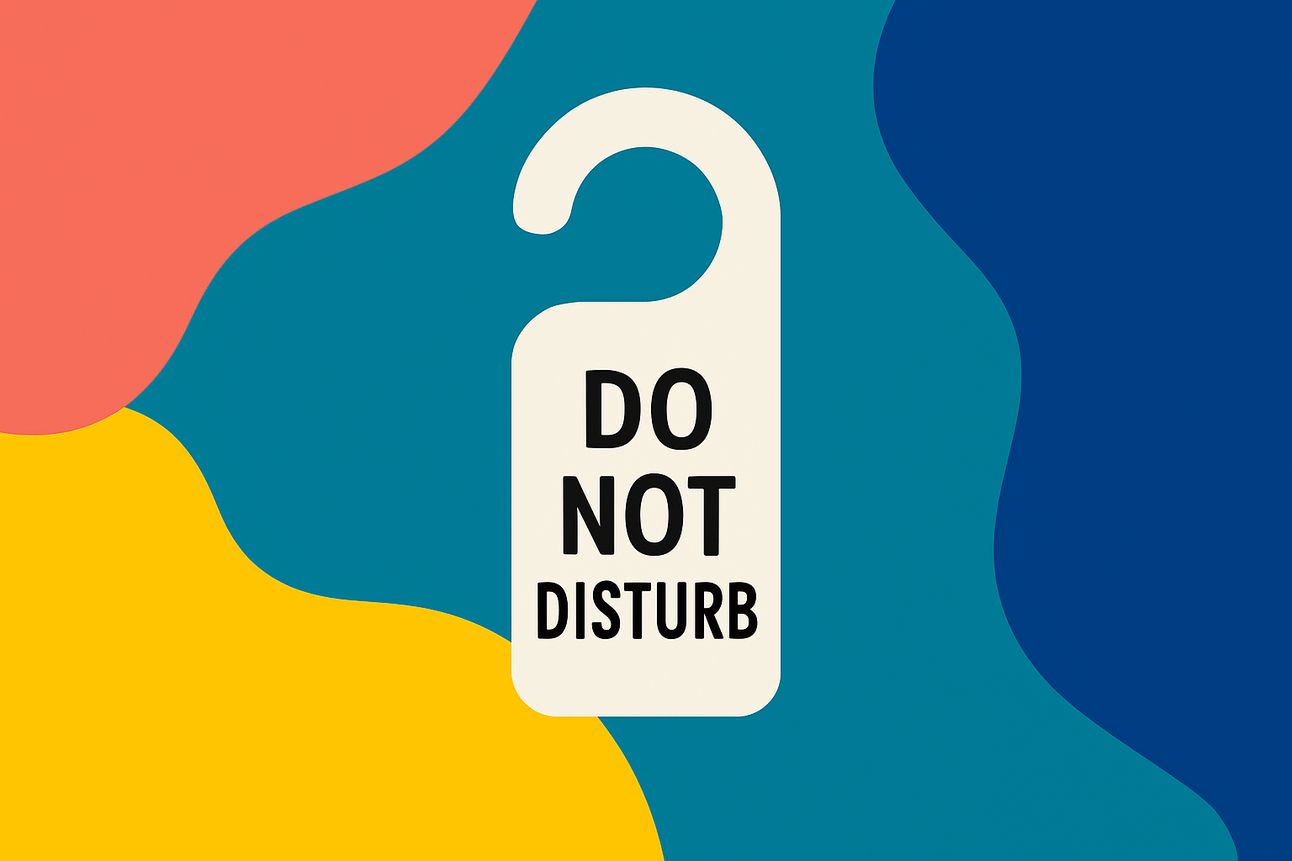Hey Superchargers,
Last Monday, we talked about tackling the obvious digital clutter – those overflowing downloads folders and unruly browser tabs. Today, we're diving much deeper into a more insidious form of digital chaos: the constant stream of notifications, emails, and information that relentlessly pulls at our attention.
This isn't about simply deleting things; it's about designing your digital world to serve your focus, not fragment it. MLS has spent years refining how to manage digital inputs, and the result is a significant reduction in mental noise and a major boost in the ability to concentrate on what truly matters. We're going to build a proactive system so you're dictating what comes in, not the other way around.
🧠 Deep Dive Essay: How MLS Curates Digital Inputs to Eliminate Distraction
For a long time, digital life felt like being a goalie in a constant penalty shootout. Emails, app notifications, news alerts, social media pings – they were all shots on goal, demanding immediate attention. Days were a series of reactions, pulling away from deep work, meaningful conversations, or even quiet contemplation. MLS realized that achieving a truly "simplified" life wasn't just about cleaning up; it was about controlling the flow of incoming information.
The approach evolved from simply trying to keep the inbox empty to strategically curating what even gets to the inbox (or attention at all). Here's the multi-layered strategy MLS uses to create a digital environment that promotes focus and calm:
1. The Email Gatekeeper: Proactive Filtering & Folder Systems
The most common digital time sink is email. The goal isn't to reply to everything instantly, but to ensure that when the inbox is opened, it's not a chaotic mess. This starts with aggressive, proactive filtering.
Rule #1: If it's a promotion or a newsletter, it gets routed elsewhere. Most email clients (Gmail, Outlook, Apple Mail) have powerful filtering rules. MLS sets up rules to automatically skip the inbox for all newsletters and promotional emails, sending them to a dedicated "Read Later" or "Promos" folder. These folders are then batch processed once a day or even once a week. This means the main inbox only shows person-to-person communication or truly important alerts.
Rule #2: The "Reply Later" Folder. For emails that require a thoughtful response but aren't urgent, they are immediately moved to a "Reply Later" folder. This clears them from the main view, reduces mental load, and allows them to be tackled in a dedicated "Communication Block" (as discussed in the last premium issue about time-blocking).
Rule #3: Unsubscribe Ruthlessly. If an email keeps sneaking through filters or consistently adds no value, MLS doesn't hesitate to unsubscribe. Period. Time and attention are too valuable.
By implementing these three rules, the primary inbox becomes a curated space of actionable communication, not a landfill of digital junk.
2. Notification Architect: The Art of Intentional Alerts
Notifications are designed to be addictive. They hijack attention and pull one into a reactive state. The strategy for notifications is to be an "architect," not a victim.
Disable Most Non-Essential App Notifications: Go into your phone's (iOS, Android) and computer's (macOS, Windows) settings. For 90% of apps, all notifications are completely disabled – especially social media, news, and most shopping apps. These apps are checked when MLS decides to, not when they demand attention.
Silence Communication Apps (Strategically): For messaging apps (Slack, WhatsApp, SMS), "Do Not Disturb" or "Focus Modes" (more on this in the tool section) are used during deep work periods. Only truly urgent calls from a select few contacts can break through.
Leverage Badge Counts, Not Pop-ups: For a few essential communication apps (like email, if checked intermittently), badge counts (the little number over the app icon) are allowed, but banners, sounds, and vibrations are disabled. This lets MLS know if there's something new without being interrupted.
The goal is that when the phone or computer makes a sound or a visual alert pops up, it means something genuinely requires immediate attention, not just something wants it.
3. Information Curator: From Firehose to Filtered Flow
The internet is an endless firehose of information. Trying to drink directly from it leads to overwhelm and shallow consumption. MLS has shifted from passively consuming content to actively curating information sources.
Leverage RSS Readers or News Aggregators: Instead of visiting dozens of websites or relying on social media algorithms, an RSS reader (like Feedly or Inoreader) is used to subscribe to specific blogs, news sites, and newsletters that genuinely provide value. This puts MLS in control of the news diet. This reader is checked at a specific time each day, or a few times a week, preventing accidental rabbit holes.
Save for Later, Read Intentionally: If an interesting article or video online is encountered that isn't immediately relevant, it's not read then. It's sent to a "read-it-later" app (like Pocket or Instapaper). This keeps MLS focused on the current task and allows engagement with saved content when dedicated time for reading and learning has been carved out.
Unfollow and Unsubscribe Relentlessly: This applies beyond email. On social media, accounts that consistently contribute to noise or negativity are unfollowed. If a podcast or YouTube channel no longer resonates, it's unsubscribed. The digital landscape should be filled only with what elevates.
By embracing these strategies, the digital environment transforms from a source of constant distraction into a well-managed garden, allowing MLS to focus on nurturing what truly matters. It's a continuous process of refinement, but the payoff in mental clarity and productivity is immeasurable.
🧰 Tool Stack Breakdown: Curating Your Digital Inputs
Here are the real tools and features you can use to implement this system:
Your Email Client's Built-In Filters/Rules (e.g., Gmail, Outlook, Apple Mail)
What it is: Most email providers offer robust settings to automatically categorize, move, or delete incoming mail based on sender, subject, keywords, and more.
Why it matters: This is your primary gatekeeper. It allows you to sort promotional emails and newsletters into dedicated folders, keeping your main inbox clean for important communications.
How to implement:
Gmail Filters: In Gmail, click the down arrow in the search bar, fill in criteria (e.g., "From: [email protected]"), then click "Create filter" and choose actions like "Skip the Inbox (Archive it)" or "Apply the label: Promos."
Outlook Rules: In Outlook, right-click an email, select "Rules," then "Create Rule." You can set conditions (e.g., "From," "Subject Contains") and actions (e.g., "Move to folder: Newsletters").
Apple Mail Rules: In Apple Mail, go to Mail > Settings (or Preferences) > Rules. Click "Add Rule," define conditions and actions.
Operating System Focus Modes/Do Not Disturb (iOS Focus, Android Digital Wellbeing, macOS Focus, Windows Focus Sessions)
What it is: These are built-in features on modern operating systems that allow you to customize which notifications you receive, from whom, and during specific times or activities.
Why it matters: They allow you to create "profiles" for deep work, personal time, or sleep, silencing irrelevant alerts and protecting your focus.
How to implement:
iOS Focus: Go to Settings > Focus. You can create custom Focus modes (e.g., "Work," "Personal") and select which apps/people can notify you during these times. You can even schedule them or link them to specific apps.
Android Digital Wellbeing/Focus Mode: Go to Settings > Digital Wellbeing & parental controls > Focus mode. You can select distracting apps to pause, and schedule when Focus mode turns on.
macOS Focus: Similar to iOS, found in System Settings. Set up modes to silence notifications during specific activities.
Windows Focus Sessions: Built into the Clock app, allowing you to set a focus timer and silence notifications during that period.
Read-It-Later Apps (e.g., Pocket, Instapaper)
What it is: Applications designed to save articles, web pages, and videos for later consumption, often stripping away distractions and presenting them in a clean, readable format.
Why it matters: They help you avoid getting sidetracked by interesting content in the moment, allowing you to save it for dedicated reading time later.
How to implement: Install the browser extension and/or mobile app. When you find an article you want to read later, use the extension/share sheet to send it to Pocket/Instapaper. Then, schedule a specific time in your calendar for "Reading List Review."
💬 Reflection Prompt:
Think about your primary digital interaction points – your email, your phone notifications, and how you consume information online.
Which of these areas feels most out of control, consistently pulling your attention away from what you intend to do?
What's one small, specific filter or notification setting you could adjust today to start regaining control?
Imagine your digital environment supported your deepest focus – what would that feel like, and what's the biggest barrier to getting there?
Spending a few minutes on these questions can reveal surprisingly actionable insights for curating your digital world.
Next Week's Experiment: MLS is refining how to leverage smart tech and habit stacking to build an almost "autopilot" morning routine that sets one up for a productive and calm day. MLS will share how to craft an intentional start to your day without relying on willpower next Friday.
Simplify, then Supercharge,
Modern Life, Simplified